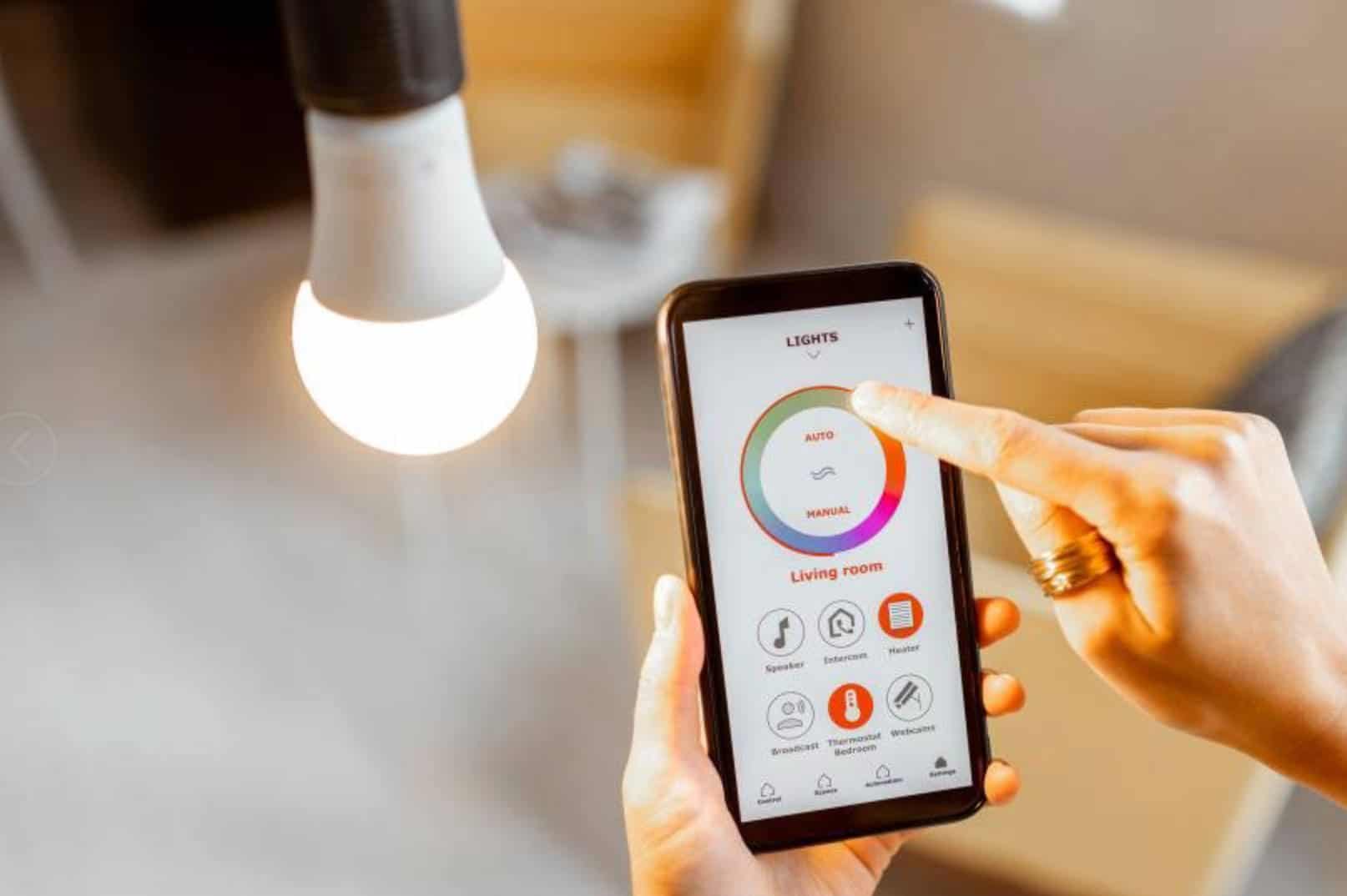Have you ever experienced being so comfortable in your bed, but you still have to get up and switch off the light? It’s pretty annoying, isn’t it?
With the advent of smart LED lights, you can easily control your lights with just a few taps on your mobile. This article can help you know more about connecting LED lights to phone.
3 Things to Consider Before Connecting your Smart Led Light to Your Phone
1. Choosing Between “With Hub” or “Hubless”
- Smart Lights that Need Hubs: A hub is a device that you can plug into a router so you can connect and interact with your lightbulbs from your mobile phone. Some light bulbs require a hub to function. You will know if the bulbs you’re buying are compatible with hubs if they have the words “Z-wave” or “Zigbee” on their label. These terms are languages or protocols that smart gadgets use for communication. These protocols can create mesh networks that allow signals to hop from one device to another to extend their range. They can operate over a broader range than wifi.
- Smart Lights That Can Go Hubless: Some smart LED lights do not require hubs or any extra device to work. You may use your existing router to hook up to the internet through wifi. In addition, you do not need to be within 30 feet (the typical Bluetooth Range) to control the light.
2. Picking a Platform
Before buying a smart LED light, you have to decide which platform you want to use to control it. Some platforms provide their own control applications that allow you to group lights together and customize them according to your preference.
However, this might be a problem if you also want to control other smart appliances aside from your lights. As a win-win solution, you may opt for a smart home platform that will allow you to manage all the devices that you want.
3. Switching to AP Mode
Sometimes, there’s more than one device in pairing mode that’s connected to your Wi-Fi. If you hook up another device using the same Wi-Fi connection, the others in pairing mode will try to connect as well.
To isolate and pair your LED lights to your phone directly, you may switch to AP mode.
How to Connect Smart LED Lights to Phone
Now that you have picked the LED smart bulb you want, it’s time to set them up and connect them to your phone. You may try several ways to do it, depending on the bulb and platform you have chosen.
Here is the procedure for various types of bulbs.
Philips Hue Starter Kit
- Plug in the Hue Bridge and connect it to your wifi using the Ethernet that comes with the kit.
- Screw in the light bulbs.
- Download the Hue app from Google Play if you’re on Android or the Apple App Store for your iPhone.
- Search for the light bulb you have just installed on the Hue App.
- Name that bulb and other succeeding bulbs that you will install. Naming the bulbs will help you organize how and when you control them.
- You can schedule when the lights will turn on and off. You can also manage the brightness of each bulb or change its colors according to your mood.
Cync Smart Bulbs by GE
- Download the Cync (formerly C by GE) on Google Play or the Apple App Store.
- Create an account.
- Choose the “plus” icon located at the home screen’s upper right corner.
- Select “Add New Devices”
- Click on the word “Lights”
- Screw in the smart bulb and turn on the light.
- Wait until the bulb flashes three times. It usually takes a few seconds only. It is the signal that you can now control the lightbulb on your phone.
- You can dim or brighten the lights, control them away from home, set schedules, or change their colors.
Wyze Bulb Light
- If you’re using an Android phone, download the Wyze App from Google Play or Apple App Store if you’re using an iPhone.
- Once downloaded, select “Home”, then the “plus” sign located in the upper left corner.
- Click ‘Add Device”, then tap “Power and Lighting”, and lastly, select Wyze Bulb.
- Choose your Wyze Bulb version.
- Screw in the Wyze Bulb into a light socket or lamp.
- Switch the light on and off three times manually. You will observe that the bulb begins to pulsate.
- Select “Next” in the app, then select your Wi-Fi network.
- Type in your password and tap “Next.”
- Name your newly installed light bulb and click “Finish Naming.”
How to Connect LED Strip Lights to Your Phone
LED strip lights are an easy and convenient way to illuminate and decorate hard-to-reach places. It has also become a popular lighting fixture for gamers and teenagers who want to level up their personal spaces.
Installing LED Strip Lights is reasonably straightforward, and you won’t need any tools to secure them in your desired area. The next step will be connecting the strip to your phone to control its functions.
Here are the steps to connect your LED strip lights to your phone.
- Check if the product is working before you hook it up to your phone. This step will ensure that any problem you might encounter while connecting is unrelated to the light’s function.
- Connect the strip lights, the power adapter, and the LED controller box. Then, turn on your lights manually.
- Download the manufacturer-recommended app for your LED Strip Lights. Either check the manual that comes with your lights for the correct app or scan the QR code printed on the packaging.
- Open the app. You may receive a pop-up notification on your app stating that your Bluetooth is off. If this happens, allow the app to use your Bluetooth. Follow any further instructions given by the pop-up message so your phone can read the app.
- If you’re using an app indicated on the packaging, it will automatically hook up to your light strips. Check the connection by going to your “My Devices” tab to see if your lights are listed there. If you can see your lights under “My Devices,” then you’re ready to control your LED Strip Light’s functions.
- If you want to turn on the lights, tap the light bulb icon that you will find beside the device name.
- If your light is not responding, check if your phone is connected to Bluetooth.
- If you can’t find your lights listed under “My Devices,” you may add them yourself. Click the “plus” sign located in the upper right corner of your phone. Click on the device that will appear and save.
5 Smart Bulb Features You Can Control With Your Phone
After you have installed your bulbs and downloaded the app, you can start exploring these features of smart lighting.
1. Set a Schedule
There are light bulbs that you need to switch on and off at a specific time every day. For example, you need to turn on porch lights before it gets dark or hallway lights that you need to turn off in the morning.
You can easily set a schedule using a smart bulb app on your phone. This feature can help you save on electricity since light bulbs will be switched off at the most appropriate time no matter how busy you are.
2. Control Your Bulbs Remotely
You can use your phone to control your bulbs even if you’re not at home. You open your app and turn your lights on or off. This feature is beneficial when you’re on vacation and would want your house to look like it’s occupied.
3. Change Your Light’s Brightness
Before smart bulbs hit the market, the only way to achieve mood lighting was to install dimmable LED bulbs. Not only was this set-up expensive, but it also entails installing several devices such as a dimmable transformer and dimmer switch as well.
Now with smart bulbs, you can easily change the brightness of your lighting with just a few taps on your phone.
4. Change Your Light’s Color.
Decorating for a party is now easier with the use of smart bulbs. You can easily match your lighting with your team’s colors during football night.
Are you hosting a retro game night? Make it funkier with a change in your mood lighting. Smart bulbs offer 16 million colors that can match every mood and occasion. Just click on a few tabs on your phone, sit back, and enjoy.
5. Control Several Bulbs at Once
Smart bulbs allow you to manage several bulbs with just a single tap because of the Group Function on the app. You can turn several bulbs on and off or change their brightness in one go.
Check out this video that shows how to control your smart bulb with your phone.
Conclusion
Having lighting that you can control via the internet is a great way to start an automated home. It’s convenient, energy-efficient, and safe, too. Even if it seems like the technology is highly advanced, it’s easy to learn how to connect Led lights to phone.